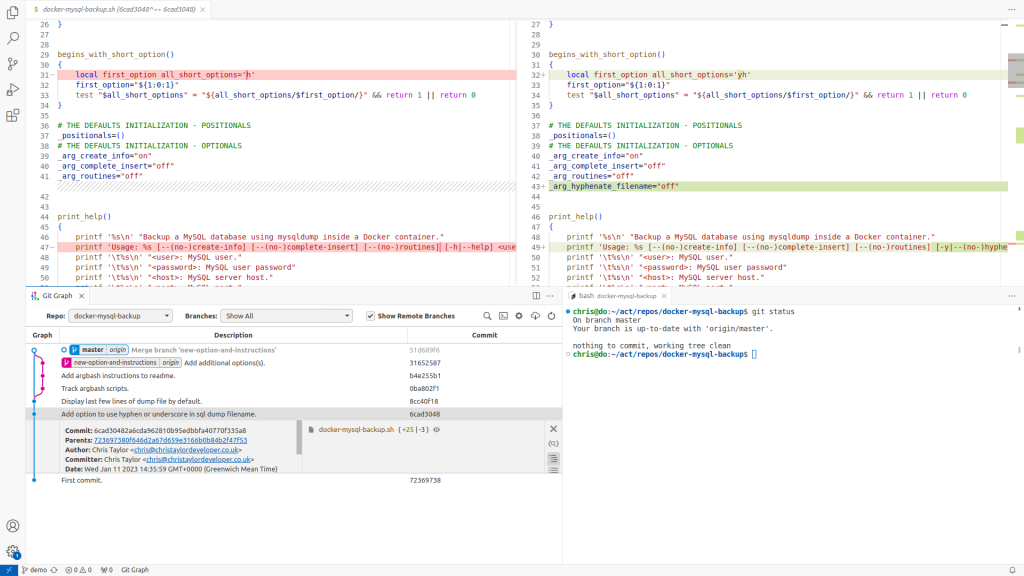Updated: 14 June 2024
Acme app
Deployments of Acme app:
| deployment | url | environment | sandbox | purpose |
|---|---|---|---|---|
| Live | https://greatapp.com | Production | No | Host a public site. |
| Stage deploy | https://uat.greatapp.com | Staging | Yes | Review and user testing. |
| Laptop deployment | e.g. http://localhost | Development | Yes | Build & experiment. |
Glossary
- App: synonym for project.
- Deployment: an instance of the project running on a host.
- Environment: configuration settings which enable the deployment to fulfil its purpose.
- Release: the word release is the name of a process. It is the process which makes a Version available for Deployment.
- Sandbox: a deployment where it’s safe to use current and un-released features, without risk of altering Production environment data or incurring costs.
- Version: a version numbered piece of software.